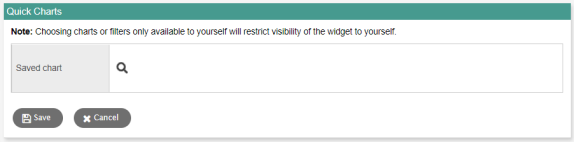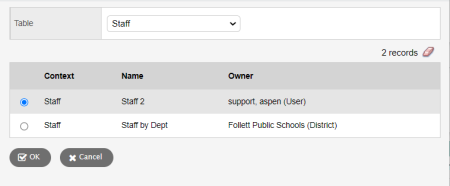Configure the Quick Charts widget
The Quick Charts widget lets you run saved Quick Charts on a Page.
|
Note: The Page administrator can edit a Page to add, configure or delete the Quick Charts widget. Members associated with a Page can view the Quick Chart widgets on it. This widget is not available in the Student and Family portals. |
Data displayed in the Quick Charts widget is scoped to the view in which it is run.
|
Example: A |
To configure the Quick Charts widget:
- From any view (except Student and Family), click Pages, and then select a Page that you administer.
- Add a Quick Charts widget to the Page. The Quick Charts widget appears:
- At Saved chart, click
 . The Report Wizard Pick List appears:
. The Report Wizard Pick List appears:
- Click the Table drop-down to select the Data Dictionary table associated with the saved Quick Chart you want to view.
- Select the saved Quick Chart to use in the widget.
- Click OK.
-
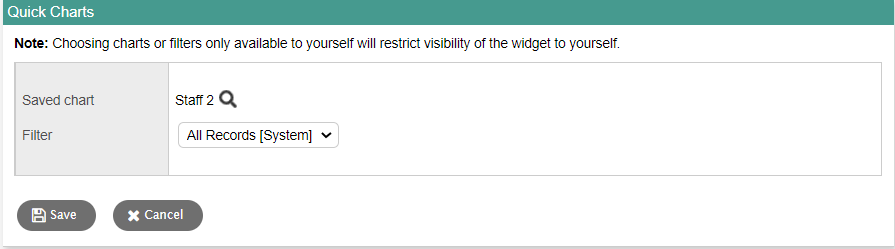
- Click the Filter drop-down to select a filter. The drop-down displays the default filters for the list page associated with the saved Quick Chart you selected, and the view you are in.
- Click Save. The Quick Chart name and the selected filter appear in the widget header. Select Click to load Quick Chart to display the chart.
- Do any of the following:
- To refresh the Quick Chart data, click
 .
. - To run the Quick Chart in a new browser window, display the saved Quick Chart format options (such as the header, date and data set totals), and print the Quick Chart, click
 .
. - To change your selections at the Saved chart and/or Filter fields, click Edit in the widget header. Repeat steps 3–8.
|
Notes:
|