View and complete Health visit entries by status
When you use the daily log in the Health view to enter visits to the health office for a date, you can manage the visits you enter from one page.
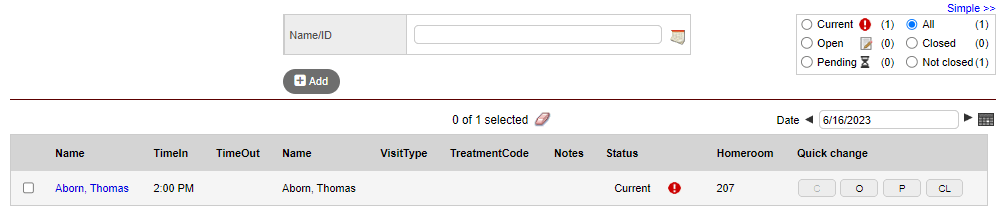
To view and complete health log visits by status:
- On the Daily Log page, refer to the Status column. This column displays one of the following:
- Current: Only the name, time, and date of visitor's arrival have been entered.
- Open: A referred staff name and primary complaint have been entered.
- Pending: More information about the visit is needed. For example, you might be waiting for the student’s parents to return your call.
- Closed: All required information has been entered.
- Use the filter box at the top of the page to select the status you want to view.
-
Example: If you want to view all visits you need to complete before leaving for the day, select Not closed. Next to each status, the number of visits with that status appears:
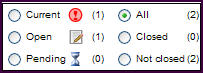
- To quickly change the status of a visit, click the corresponding code in the Quick change column.
|
Example: At the end of the day, you can click CL next to each visit to close it. If you cannot close a visit, the system alerts you to the information you need to enter to close the visit. |