Investigate accusation
- In your Tasks widget, click Investigate accusation in the appropriate row. Step 1 of the workflow appears.
- Review information about the incident and investigation, using the Related Forms drop-down to view other forms.
- Select one of the following:
- Knowingly false accusation
Unknowingly false accusation Note: Step 2 of the workflow is dependent upon your selection.
-
If you selected Knowingly false accusation, Step 2 appears.
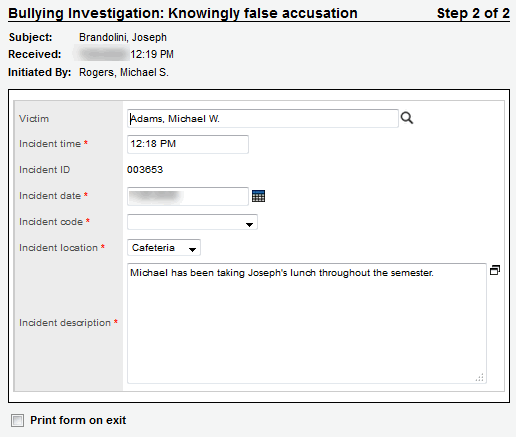
- In the Victim field, the name of the student who was falsely accused of bullying appears.
- In the Incident date field, today’s date appears. Type
or click
 to select a different date.
to select a different date. - In the Incident time field, the current time appears. Type a different time if necessary.
- In the Incident code field, click the drop-down to select False accusation.
- In the Incident location field, click the drop-down to select Portal.
- In the Incident description field, type details regarding the false accusation.
- Click Finish.
Note: Follett suggests creating new reference codes to be used for this context. For example, create an Incident code called False accusation and an Incident location code called Portal.
-
Discipline accuser is the next step and appears in your Tasks area.
If you selected Unknowingly false accusation, step 2 is as follows.
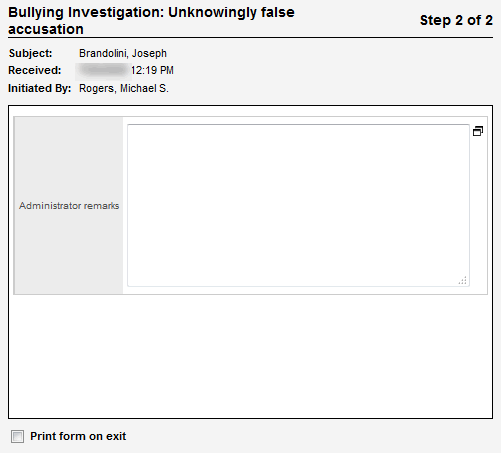
- In the Administrator remarks field, type an explanation of the misunderstanding behind the unknowingly false accusation.
- If you would like to print a copy of the form, select the Print form on exit checkbox.
- Click Finish.